unity waitforseconds
The `WaitForSeconds` function in Unity is a cool feature that lets you pause the execution of a coroutine for a specific amount of time. Here are some important things to know about `WaitForSeconds`:
– It’s used in Unity to create delays or breaks in your code.
– You specify the duration of the delay in seconds.
– The actual time that gets suspended is the given time divided by `Time.timeScale`, which allows for adjusting the game’s time scale.
– If you use `WaitForSeconds` in a long frame or when there’s a lengthy operation blocking the main thread, the coroutine will wait until after the frame ends, not immediately after it’s called.
– To use `WaitForSeconds`, you need to start a coroutine and yield the `WaitForSeconds` object. Check out this example:
IEnumerator ExampleCoroutine()
{
Debug.Log("Started Coroutine at timestamp: " + Time.time);
yield return new WaitForSeconds(5);
Debug.Log("Finished Coroutine at timestamp: " + Time.time);
}
In this example, the coroutine will wait for 5 seconds before running the code after the `yield return` line.
Keep in mind that `WaitForSeconds` is just one way to introduce delays in Unity. Depending on what you’re doing, there are other methods available that might be more suitable for your specific use case.
How to use WaitForSeconds in a coroutine?
To use `WaitForSeconds` in a coroutine in Unity, you gotta do a few things. Here’s the lowdown on using `WaitForSeconds` in a coroutine:
- Write a coroutine function with the `IEnumerator` return type.
- Inside the coroutine, use `yield return new WaitForSeconds(time)` to pause the coroutine for a specific duration.
- Kickstart the coroutine by calling it `StartCoroutine()`.
Check out this example of `WaitForSeconds` in action:
IEnumerator ExampleCoroutine()
{
Debug.Log("Started Coroutine at timestamp: " + Time.time);
yield return new WaitForSeconds(5);
Debug.Log("Finished Coroutine at timestamp: " + Time.time);
}
void Start()
{
StartCoroutine(ExampleCoroutine());
}
In this example, the `ExampleCoroutine()` function first logs a message, then waits for 5 seconds using `WaitForSeconds`, and finally logs another message. To get things going, the `Start()` function fires up the coroutine using `StartCoroutine()`. Remember, you can only use `WaitForSeconds` with a yield statement in coroutines.
How to use WaitForSeconds in Unity animation?
If you wanna use `WaitForSeconds` in a Unity animation, here’s what you gotta do:
- Pop open the Animation window in Unity by going to Window > Animation.
- Make a fresh animation clip by hitting the Create button in the Project window and choosing Animation > Animation Clip.
- Pick the object you wanna animate from the Hierarchy window.
- Hit that Record button in the Animation window to start recording the animation.
- Move the object to where you want it or tweak its properties.
- Click that Add Property button in the Animation window to add a new keyframe.
- In the Inspector window, choose the property you wanna animate, like position or rotation.
- Right-click on the keyframe and select Add Animation Event.
- In the Animation Event window, click the plus button to add a new event.
- In the new event, choose the function you wanna call, like one that uses `WaitForSeconds`.
- Inside the function, use `yield return new WaitForSeconds(time)` to pause the coroutine for the specified time.
Here’s an example of using `WaitForSeconds` in an animation event:
- Create a new script with a function that uses `WaitForSeconds`:
using UnityEngine;
using System.Collections;
public class ExampleScript : MonoBehaviour
{
public IEnumerator ExampleCoroutine()
{
Debug.Log("Started Coroutine at timestamp: " + Time.time);
yield return new WaitForSeconds(5);
Debug.Log("Finished Coroutine at timestamp: " + Time.time);
}
}
- Attach the script to the object you wanna animate.
- Make a new animation clip and select the object in the Hierarchy window.
- Record the animation and add a keyframe for the property you wanna animate.
- Right-click on the keyframe and choose Add Animation Event.
- In the Animation Event window, click the plus button to add a new event.
- In the new event, select the object with the attached script and the function you wanna call, like `ExampleScript.ExampleCoroutine`.
- In the `ExampleCoroutine` function, use `yield return new WaitForSeconds(time)` to pause the coroutine for the specified duration.
Difference between WaitForSeconds and WaitForSecondsRealtime
The main difference between `WaitForSeconds` and `WaitForSecondsRealtime` in Unity is how they deal with time scaling. Here’s the lowdown on their dissimilarities:
`WaitForSeconds`:
– Uses scaled time to wait, which means the waiting time is affected by the `Time.timeScale` value.
– The actual suspended time is the given time divided by `Time.timeScale`.
– Can be affected by long frames or operations that block the main thread. This can cause the coroutine to return after the end of the frame following the specified duration, rather than immediately after it’s called.
– Can only be used with a yield statement in coroutines.
`WaitForSecondsRealtime`:
– Uses unscaled time to wait, which means the waiting time is not affected by the `Time.timeScale` value.
– The actual suspended time is exactly the given time.
– Isn’t affected by long frames or operations that block the main thread.
– Can only be used with a yield statement in coroutines.
Check out this example of using `WaitForSecondsRealtime`:
IEnumerator ExampleCoroutine()
{
Debug.Log("Started Coroutine at timestamp: " + Time.realtimeSinceStartup);
yield return new WaitForSecondsRealtime(5);
Debug.Log("Finished Coroutine at timestamp: " + Time.realtimeSinceStartup);
}
void Start()
{
StartCoroutine(ExampleCoroutine());
}
In this example, the `ExampleCoroutine()` function logs a message, waits for 5 seconds using `WaitForSecondsRealtime`, and then logs another message. The `Start()` function starts the coroutine using `StartCoroutine()`.
Keep in mind that `WaitForSeconds` and `WaitForSecondsRealtime` are just two ways to create delays in Unity. Depending on what you’re doing, there are other methods available that might suit your specific needs.
Alternative ways to delay actions in Unity
There are a bunch of other ways to put a pause on actions in Unity apart from using `WaitForSeconds`. Check out these options:
- Coroutines: Coroutines are like the superheroes of Unity. They let you pause a function and pick it up later. To add a delay, use `yield return new WaitForSeconds(time)` within a coroutine. Here’s a snazzy example:
IEnumerator ExampleCoroutine()
{
Debug.Log("Started Coroutine at timestamp: " + Time.time);
yield return new WaitForSeconds(5);
Debug.Log("Finished Coroutine at timestamp: " + Time.time);
}
void Start()
{
StartCoroutine(ExampleCoroutine());
}
- Invoke: Unity’s got a cool trick called `Invoke`. It lets you schedule a function to be called after a certain delay. Here’s a nifty example:
void Start()
{
Invoke("DelayedFunction", 5);
}
void DelayedFunction()
{
Debug.Log("Delayed function called at timestamp: " + Time.time);
}
- Timers: You can take matters into your own hands and make a timer using variables and conditions. It’s a bit manual, but it gets the job done. Here’s a slick example:
float delayTime = 5;
float timer = 0;
void Update()
{
timer += Time.deltaTime;
if (timer >= delayTime)
{
Debug.Log("Delayed action performed at timestamp: " + Time.time);
// Reset the timer or do other stuff
timer = 0;
}
}
These are just a few alternatives to create delays in Unity. The method you choose depends on what your project needs and where you want to put those pauses.
Creating a countdown timer using WaitForSeconds
If you wanna make a countdown timer using `WaitForSeconds` in Unity, here’s how you can do it with a coroutine. Check out this example:
using UnityEngine;
using System.Collections;
using UnityEngine.UI;
public class CountdownTimer : MonoBehaviour
{
public float totalTime = 60f; // Total time for the countdown
private float currentTime; // Current time remaining
public Text timerText; // Reference to the UI text element to show the timer
void Start()
{
StartCoroutine(StartCountdown());
}
IEnumerator StartCountdown()
{
currentTime = totalTime;
while (currentTime > 0)
{
timerText.text = currentTime.ToString("F0"); // Update the UI text with the current time
yield return new WaitForSeconds(1f); // Wait for 1 second
currentTime--; // Decrease the current time by 1 second
}
timerText.text = "Time's up!"; // Show a message when the countdown is over
}
}
In this example, you attach the `CountdownTimer` script to a game object that has a UI text element to display the countdown. The `totalTime` variable represents the total time for the countdown. In the `Start` function, we fire up the `StartCountdown` coroutine. Inside the coroutine, we update and display the `currentTime` in the UI text element. The coroutine waits for 1 second using `WaitForSeconds` and then subtracts 1 from the `currentTime`. When the countdown reaches 0, we show a message in the UI text element.
You can customize this script by adding more functionality. For example, you can trigger events at specific countdown values or implement a game over condition when time runs out.
Pausing gameplay using WaitForSeconds
When you’re using `WaitForSeconds` to put a hold on gameplay in Unity, there are a few things you should remember:
- Pausing with Time.timeScale: By default, `WaitForSeconds` goes along with scaled time, meaning it’s affected by the `Time.timeScale` value. So if you set `Time.timeScale` to 0 to pause the game, `WaitForSeconds` will also freeze and won’t continue until the game is unpaused.
- Using WaitForSecondsRealtime: If you wanna freeze the game but let your coroutine keep going, you can switch to `WaitForSecondsRealtime` instead of `WaitForSeconds`. `WaitForSecondsRealtime` operates independently of time scale changes, so your coroutine will carry on running even when the game is on hold.
Here’s an example of using `WaitForSecondsRealtime` to pause a coroutine while the game is frozen:
IEnumerator ExampleCoroutine()
{
Debug.Log("Started Coroutine at timestamp: " + Time.realtimeSinceStartup);
yield return new WaitForSecondsRealtime(5);
Debug.Log("Finished Coroutine at timestamp: " + Time.realtimeSinceStartup);
}
void PauseGame()
{
Time.timeScale = 0; // Freeze the game by setting time scale to 0
StartCoroutine(ExampleCoroutine()); // Start the coroutine
}
void ResumeGame()
{
Time.timeScale = 1; // Unfreeze the game by setting time scale back to 1
}
In this example, the `ExampleCoroutine()` function logs a message, waits for 5 seconds using `WaitForSecondsRealtime`, and then logs another message. When you call `PauseGame()`, the game is frozen by setting `Time.timeScale` to 0, and the coroutine begins. To get things moving again, you use `ResumeGame()` and set `Time.timeScale` back to 1.
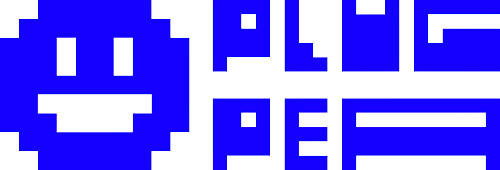

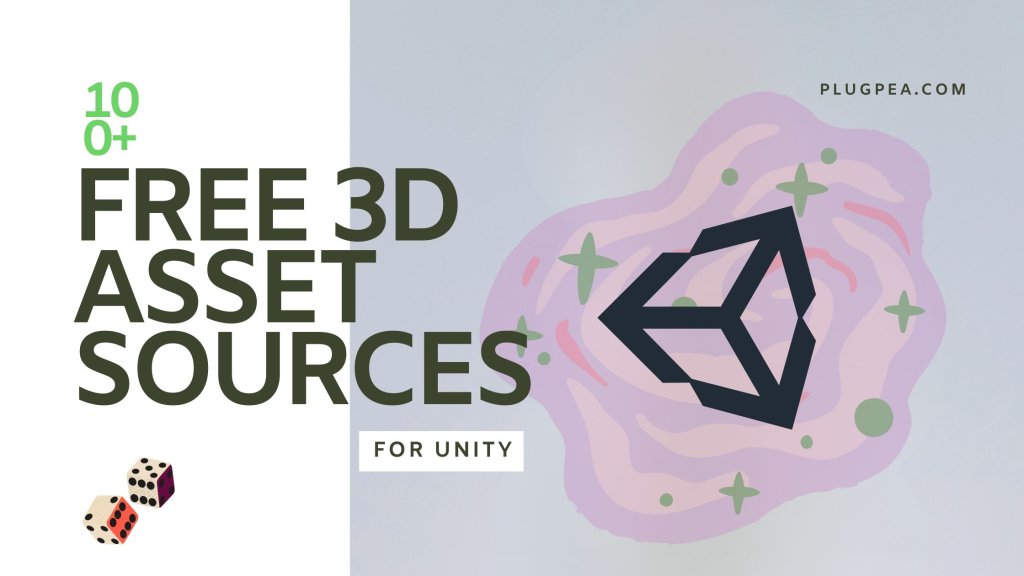
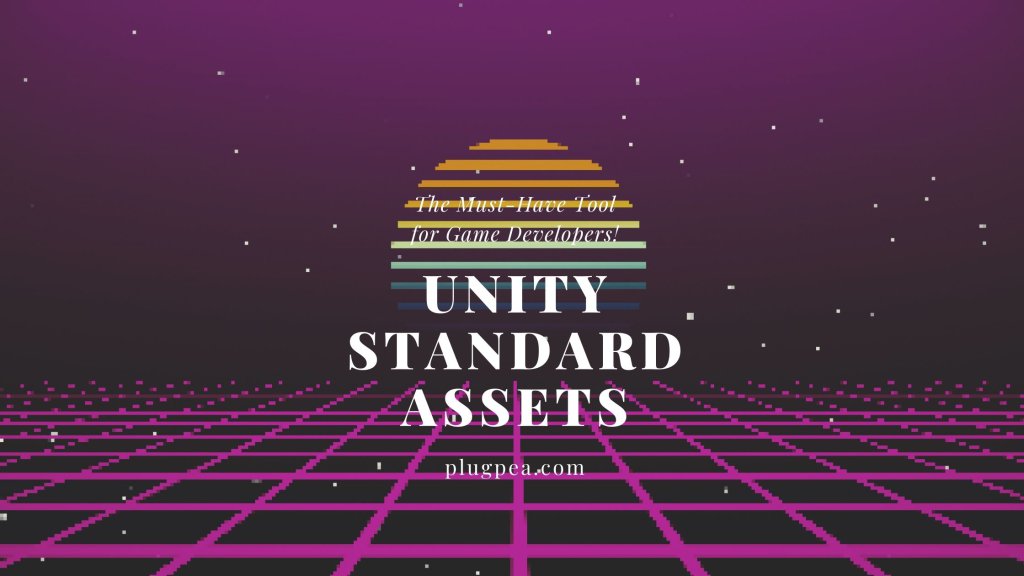
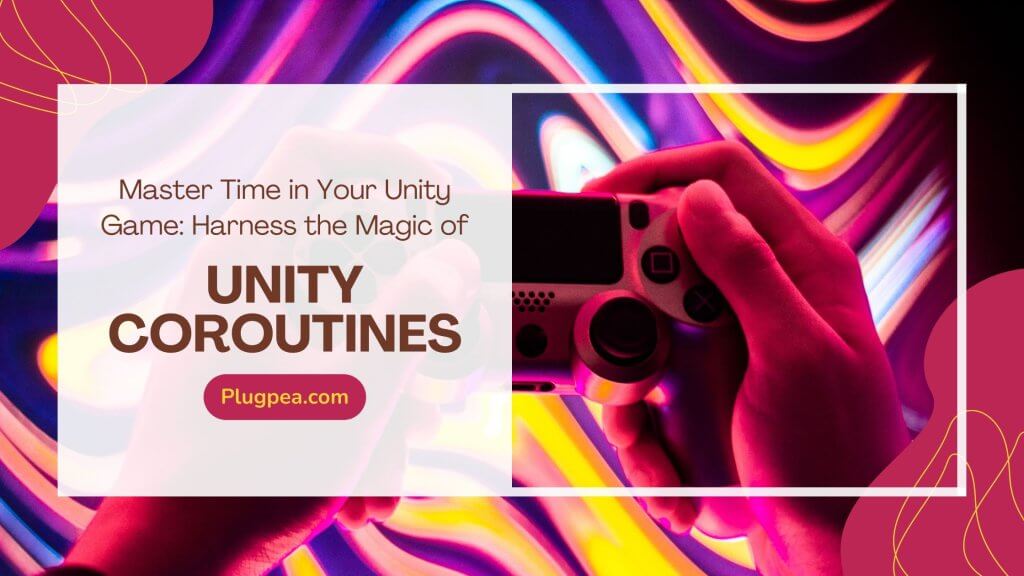
Responses