Unity lifecycle

Imagine you’re building a virtual world in Unity. Think of it like a little universe inside your computer. But just like the real world has its own cycle of events – sunrise, daytime, sunset, nighttime – your Unity world has its own cycle too! Unity lifecycle:
1. Awake: When your virtual world first wakes up, Unity calls the “Awake” method for each object. It’s like saying, “Hey, everyone, time to get ready for the day!” This is where you might set up initial stuff, like variables and references.
2. Start: Once everyone’s awake and ready, Unity tells them it’s time to “Start” doing things. Just like you start your day with a plan, objects in Unity start doing whatever they’re supposed to do. This is where you might begin animations or start moving things around.
3. Update: Now things are in full swing! The “Update” method is like the heartbeat of your virtual world. It gets called every frame – like every little moment of time – and it’s where most of the action happens. Imagine you’re watching a movie frame by frame – “Update” is what’s happening in each frame.
4. FixedUpdate: Sometimes, your world needs to keep things steady, like a metronome in music. “FixedUpdate” is like that metronome. It’s called at a fixed interval, so things that need to happen consistently can do so without any wobbling.
5. LateUpdate: After all the updates are done, Unity gives a little extra time for “LateUpdate.” This is a good place to make sure everything’s settled after all the moving and shaking of the “Update” phase.
6. OnDestroy: Like all good things, your virtual world eventually comes to an end. When an object is about to say goodbye, Unity gives it a chance to clean up in the “OnDestroy” phase. This is where you might release resources or say farewell to any connections.
So, to sum it up, it’s like your Unity world wakes up, gets ready, starts doing its thing, keeps things steady, goes through moments of action and settling, and eventually says its goodbyes when it’s time to go. Just like a day in the life of your virtual universe!
Unity execution order
Think of your Unity scene as a recipe you’re following to cook a delicious dish. Just like you need to do things in a certain order in the kitchen, Unity has an order in which it carries out actions for your game objects.
Let’s cook up an example using a simple scene with a player character and some enemies:
1. Awake: Imagine you’re prepping ingredients for your dish. In Unity, during the “Awake” phase, objects get their initial setup done. Your player character might set its starting health, and enemies might set their initial positions.
2. Start: Now, think of turning on the stove and letting things heat up. In Unity’s “Start” phase, objects begin to do things, like moving or reacting. The player character might start listening to your commands, and enemies might start patrolling their areas.
3. Update: This is like stirring the pot constantly while you’re cooking. Unity’s “Update” phase is where most of the action happens. Your player character moves when you press keys, and enemies follow their patrol paths. It’s like you adjusting the heat and adding spices as the dish cooks.
4. FixedUpdate: Just like keeping an eye on simmering food, Unity’s “FixedUpdate” phase ensures that physics-related calculations stay steady. If your player character jumps, this phase makes sure it jumps consistently without being affected by frame rate changes.
5. LateUpdate: This is like the final taste test before serving the dish. Unity’s “LateUpdate” phase comes after all the movements in “Update.” Here, you can make camera adjustments or apply finishing touches based on what happened in the previous phases.
6. OnGUI (if used): This is like garnishing your dish before it’s served. If you’re using old-school GUI elements in Unity, they are handled here. You might display the player’s score or health bar using these.
7. OnRenderObject/OnDrawGizmos (if used): These are like adding artistic touches to your dish just before it’s served. If you’re drawing special effects or debugging gizmos, they happen here.
8. OnDestroy: Finally, it’s time to clean up the kitchen after the meal. In Unity’s “OnDestroy” phase, objects say goodbye. You might save game progress or release resources like memory and connections.
So, just like cooking a tasty dish, Unity follows a specific order to prepare and serve your game’s interactions and visuals. Each phase has its own purpose, making sure everything is as delicious and smooth as possible!
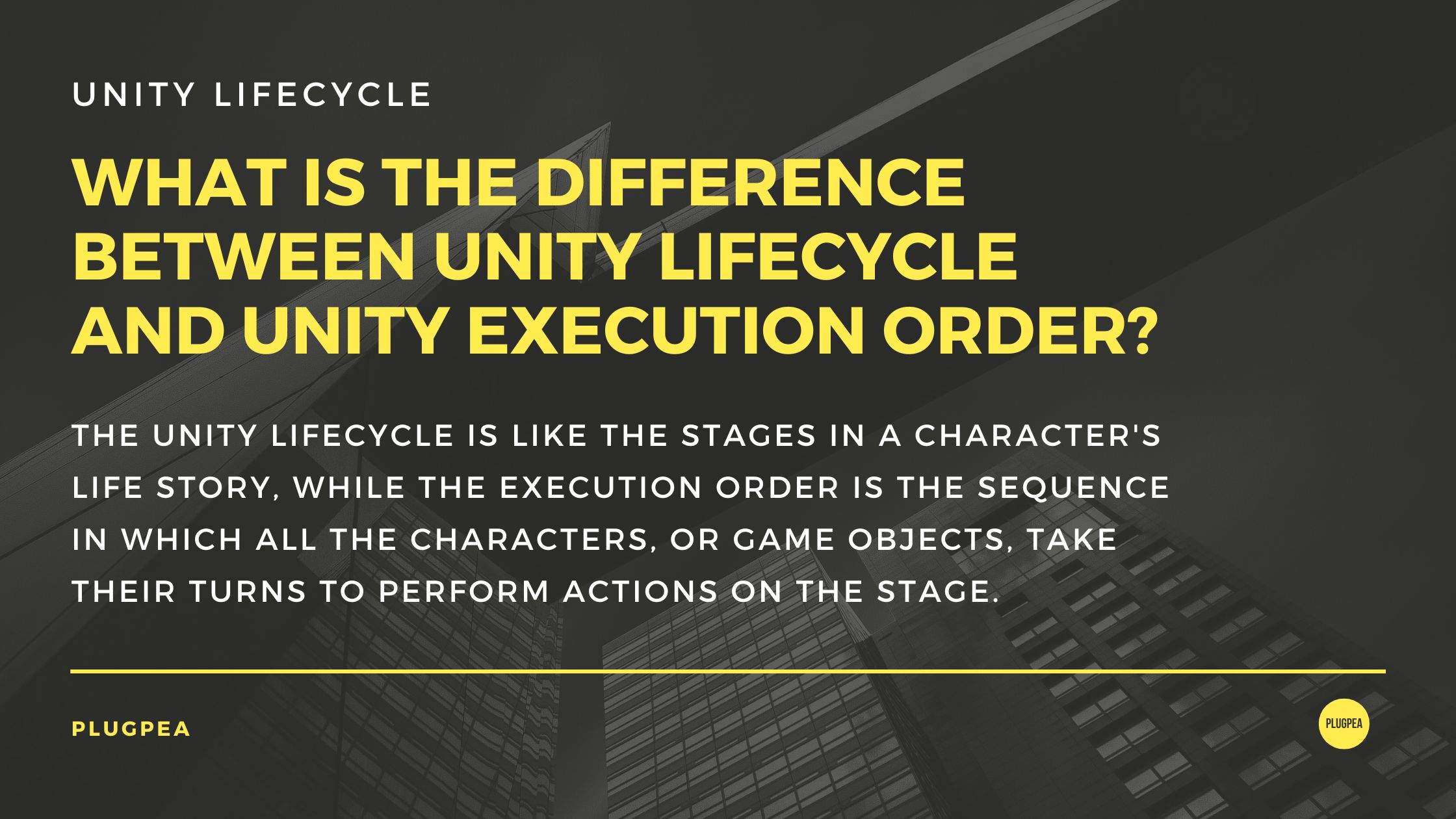
What is the difference between unity lifecycle and unity execution order?
The Unity lifecycle and the Unity execution order are closely related concepts, but they refer to slightly different aspects of how Unity manages and updates your game objects. Let’s break down the differences:
Unity Lifecycle:
The Unity lifecycle refers to the sequence of events that occur for a single GameObject during its existence within a scene. It’s like the different stages of life for an object in your game world. This lifecycle includes methods like Awake, Start, Update, FixedUpdate, LateUpdate, and OnDestroy.
For example, think of a character in a game. The Awake method might be used to set up initial variables, Start to initialize certain behaviors, Update for ongoing actions like movement, and OnDestroy to clean up resources when the character is removed from the scene.
Unity Execution Order:
The Unity execution order, on the other hand, refers to the sequence in which these lifecycle methods are called for all the active objects in the scene during a frame update. It determines how Unity updates and processes all the different components and scripts attached to game objects.
For instance, during each frame update, Unity will first call the Awake methods of all active objects, then move on to the Start methods, followed by the Update methods, and so on.
However, Unity provides some flexibility in specifying the order of execution for certain scenarios. For example, you might have physics calculations in the FixedUpdate phase that need to happen before other script updates. Unity allows you to adjust this execution order using the Physics Manager settings.
The Unity lifecycle pertains to the different stages an individual GameObject goes through during its existence, while the Unity execution order relates to the sequence in which these lifecycle methods are processed for all active objects in the scene during a frame update. Both concepts are crucial to understanding how Unity manages the behavior and interactions in your game.
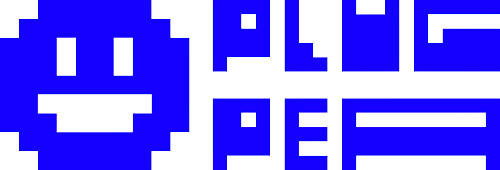
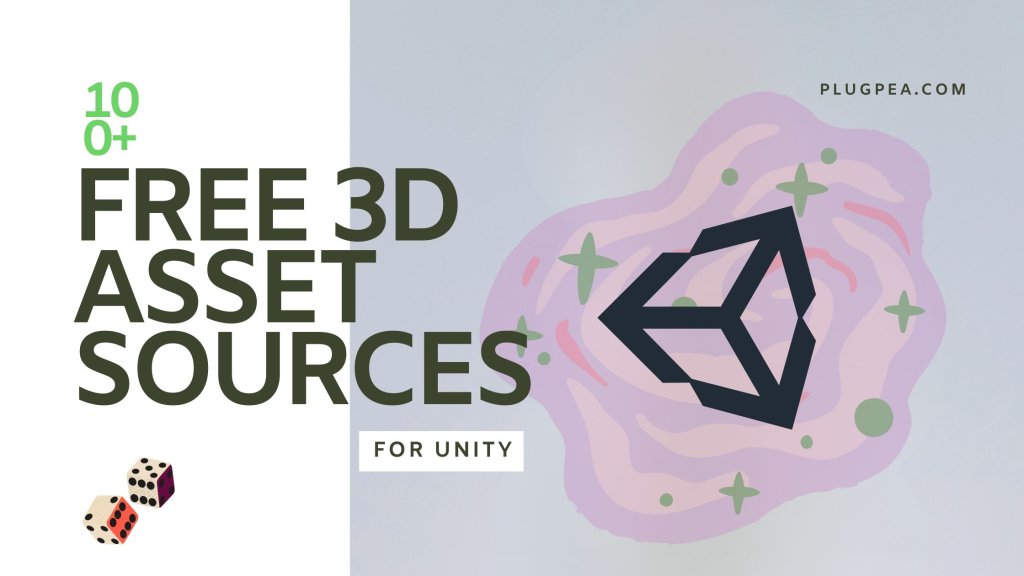

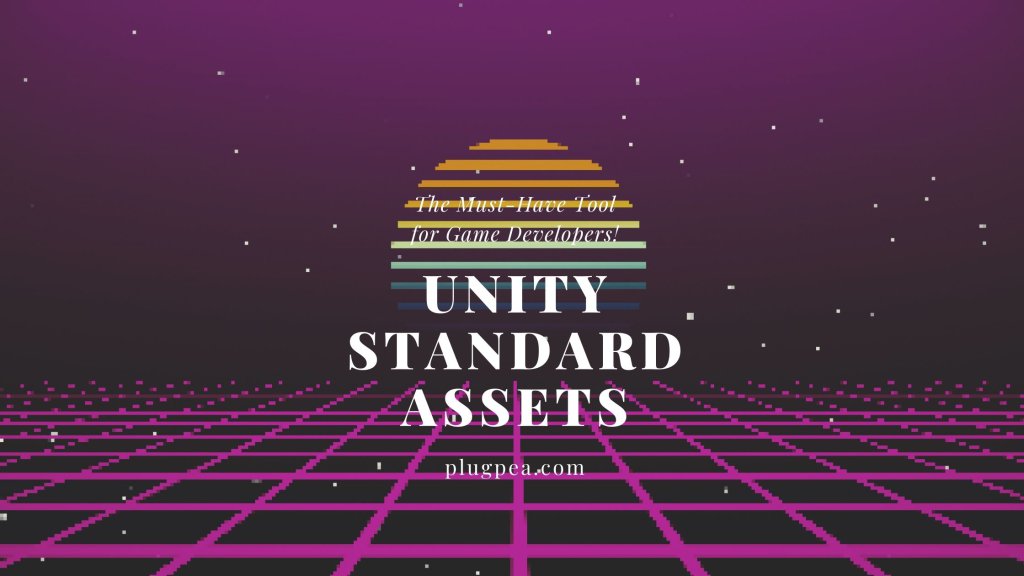
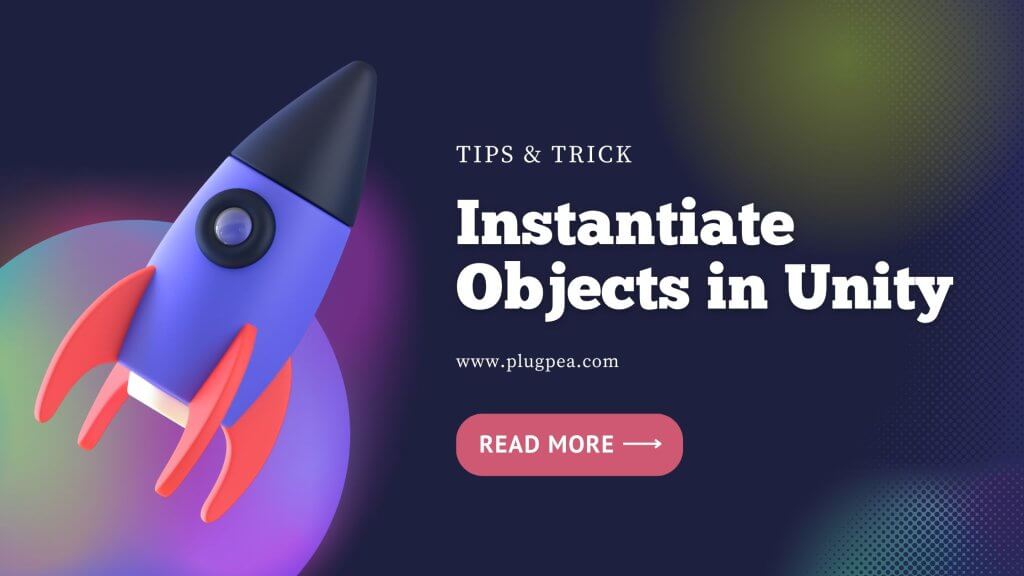

Responses