RangePlus
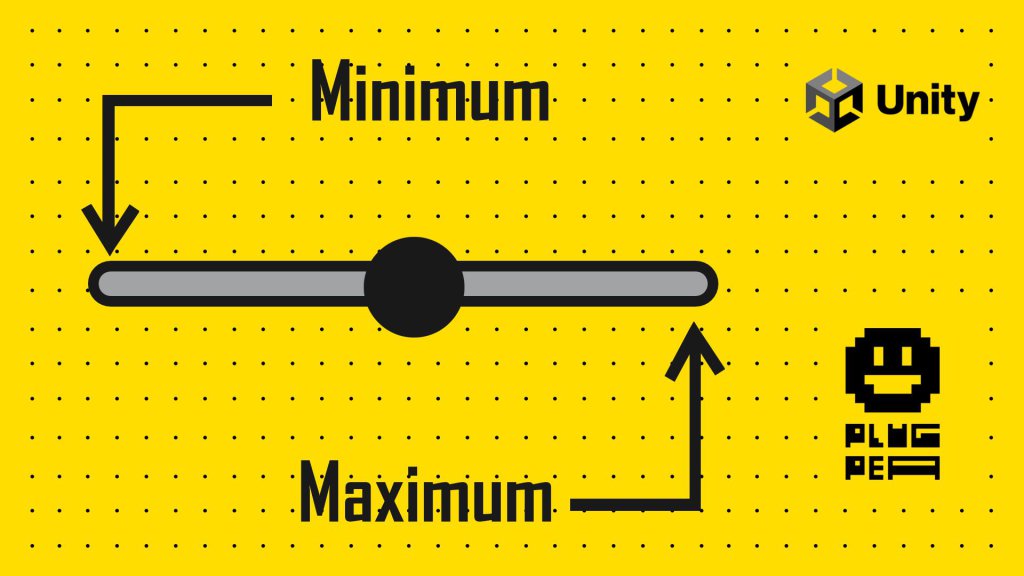
Welcome to PlugPea, where we bring you the latest tools and techniques to enhance your Unity development experience. In this inaugural blog post, we are thrilled to introduce you to a powerful asset called RangePlus.
With RangePlus, you can take control of your sliders in the Unity Inspector, allowing for seamless customization of minimum and maximum values without the need to modify your code. Let’s dive in and explore how this attribute can elevate your Unity projects.
Introducing RangePlus: Taking Sliders to the Next Level
Sliders play a crucial role in user interface design, enabling users to input values within a specified range. Unity provides a default range slider, allowing developers to define minimum and maximum values for a variable. However, this default range slider has a limitation: modifying the minimum and maximum values requires making changes to the code directly. This is where RangePlus comes in.
The Power of RangePlus Attribute
RangePlus is a custom attribute that simplifies the process of customizing sliders in Unity. By incorporating RangePlus into your projects, you gain the ability to adjust the minimum and maximum values of a slider without having to touch your code. This attribute offers a more efficient workflow, allowing for quick and easy slider customization.
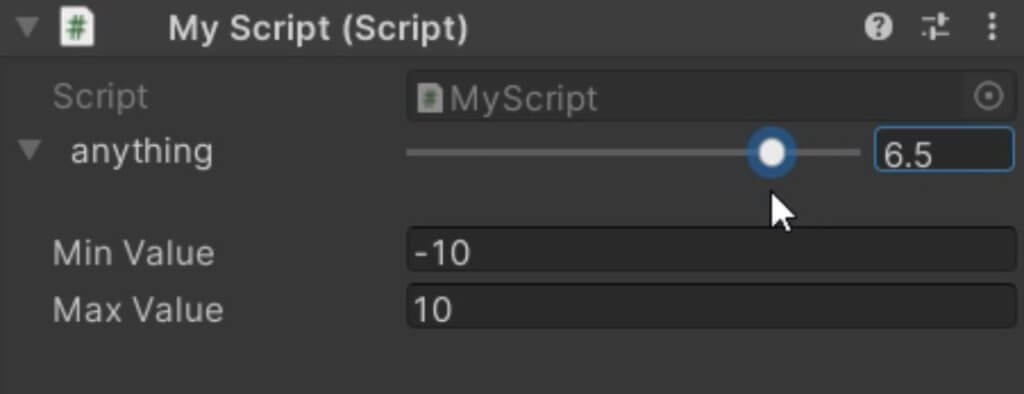
Getting Started with RangePlus
To get started with RangePlus, follow these simple steps:
- Add the RangePlus attribute to your Unity project by placing the RangePlus attribute file in the assets folder.
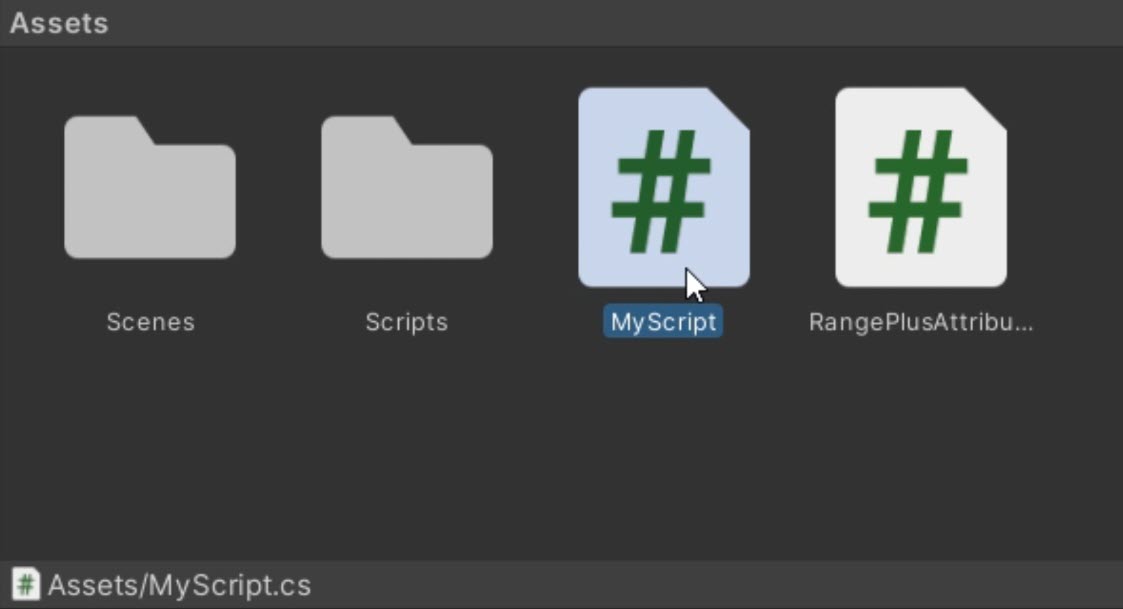
- Before attaching the script to a game object, make sure to apply the RangePlus attribute to the desired variable.
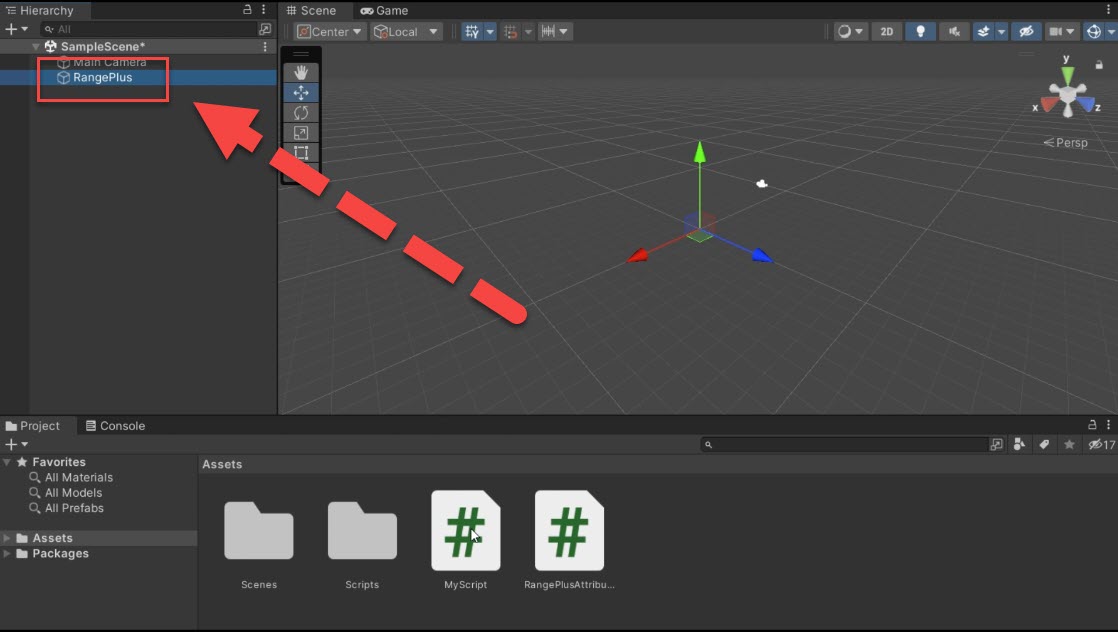
Customizing Sliders with RangePlus
Let’s say you have a script with a float or integer variable that you want to modify using a slider. In your favorite code editor, declare the variable as public and assign it a default value. For example, let’s create a float variable named “myVariable” with a default value of 5.
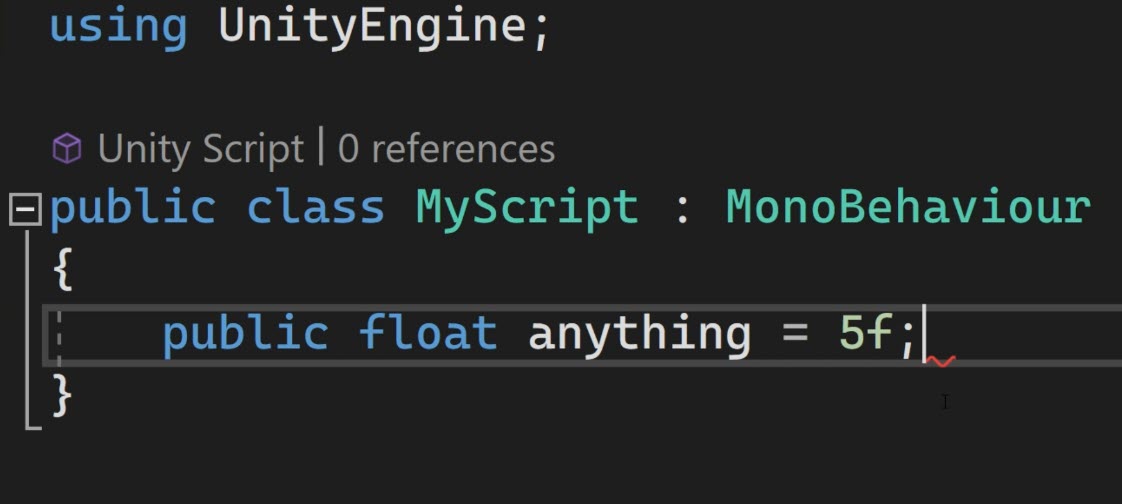
With RangePlus, modifying the range of the slider becomes a breeze. Simply replace the default range attribute with the RangePlus attribute in your script. Save the changes and switch back to Unity.
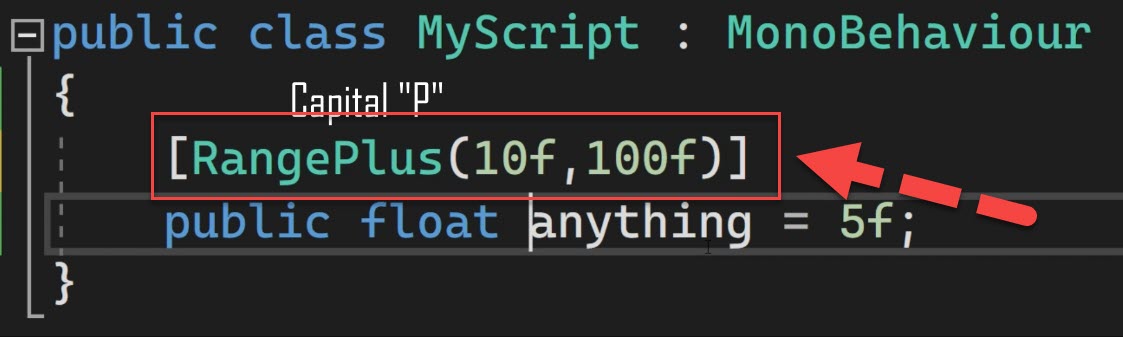
Effortless Slider Customization
Once you’ve applied the RangePlus attribute to your script, open Unity and observe the Inspector. You’ll notice that the slider now provides options to adjust the minimum and maximum values directly within the Inspector window.
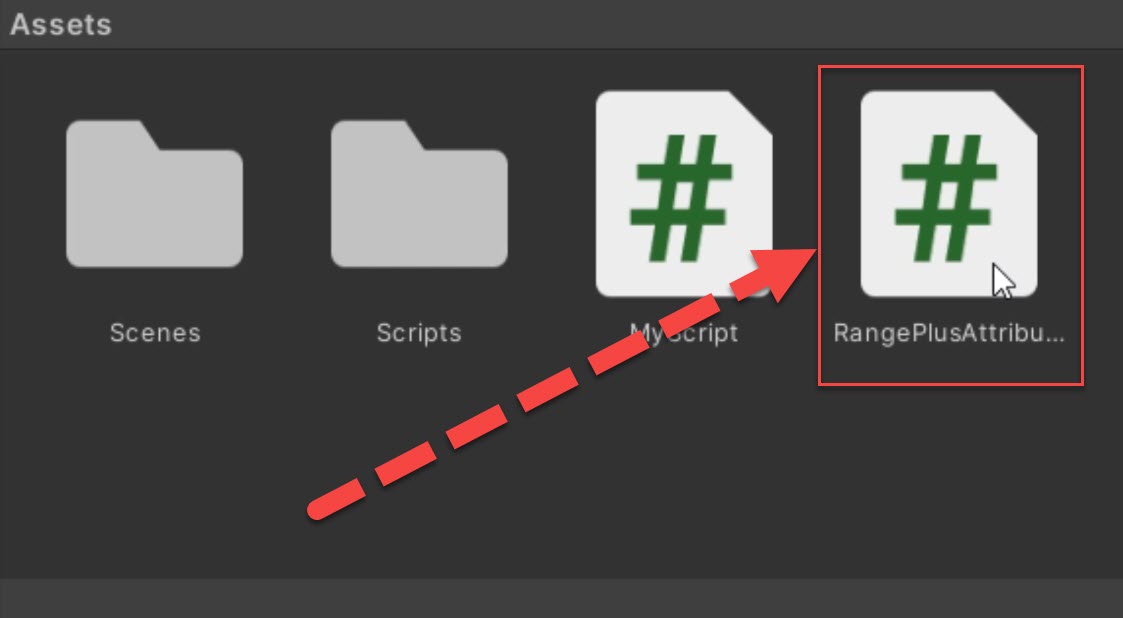
This means you can fine-tune the range without having to navigate back to the script and manually modify the values. RangePlus streamlines the customization process, enabling you to iterate and experiment with different slider ranges effortlessly.
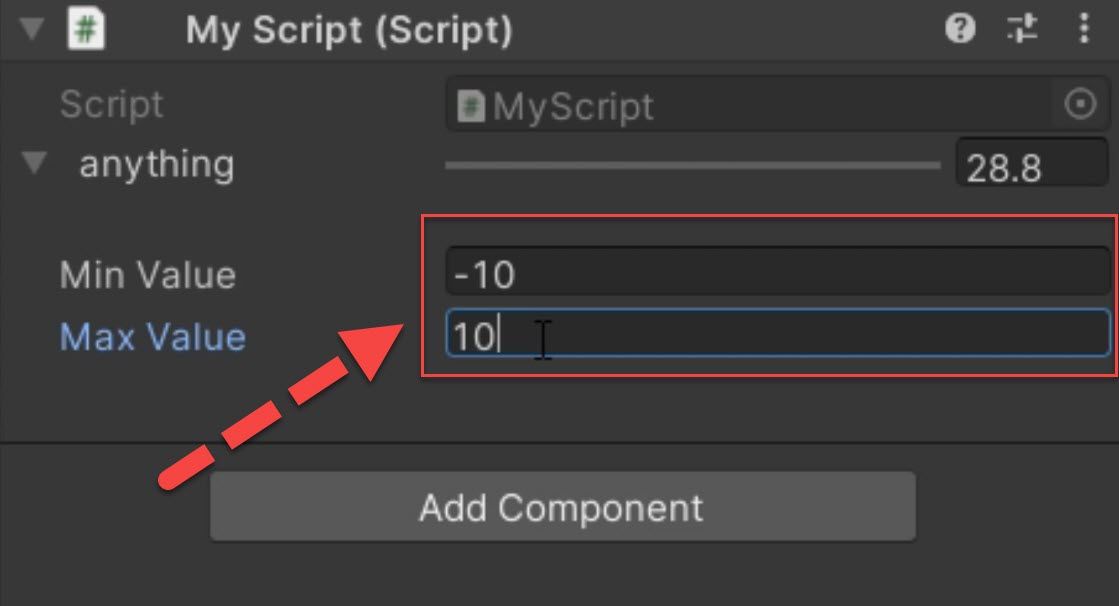
Conclusion
RangePlus is a game-changing asset that empowers Unity developers to customize sliders with ease. By implementing the RangePlus attribute in your projects, you gain the ability to fine-tune minimum and maximum values directly within the Unity Inspector. This attribute enhances your workflow, saving you time and effort.
You can use this Free Unity Asset to convert a simple Range slider in your inspector to an advanced one. This will allow you to change the minimum and maximum of the slider simply by opening the foldout of the slider in the Unity inspector.
We hope this blog post has shed light on the benefits of RangePlus and how it can elevate your Unity development projects. Stay tuned to our PlugPea for more Unity tips, tutorials, and asset recommendations.
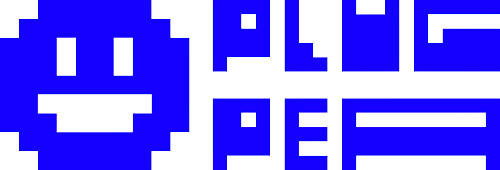
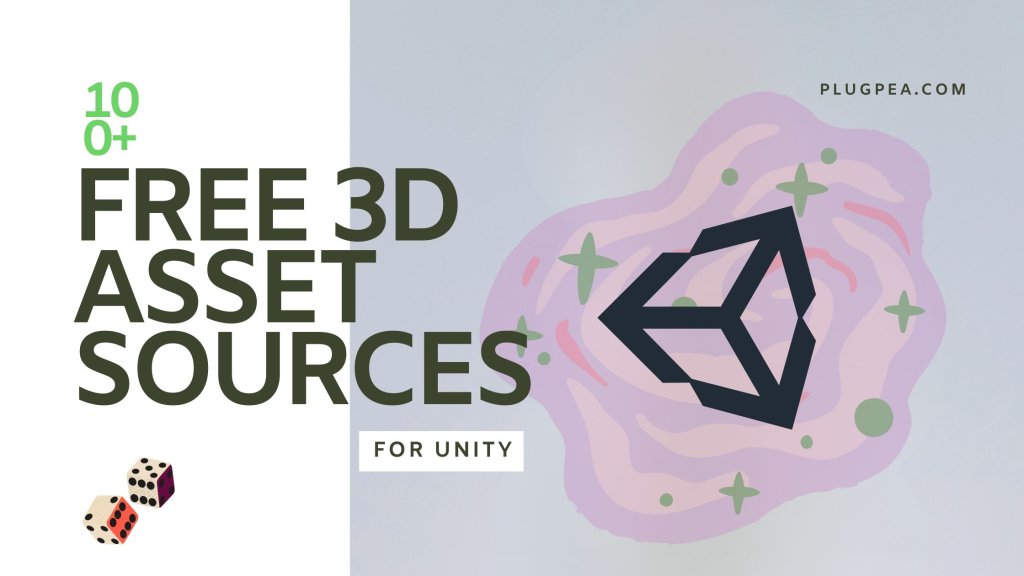

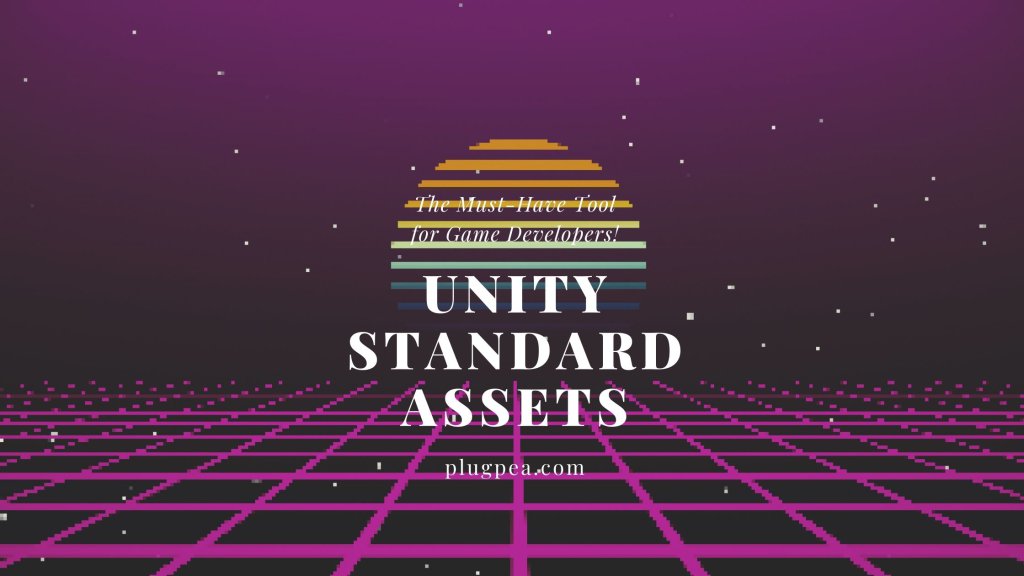

Responses